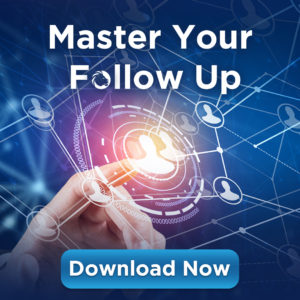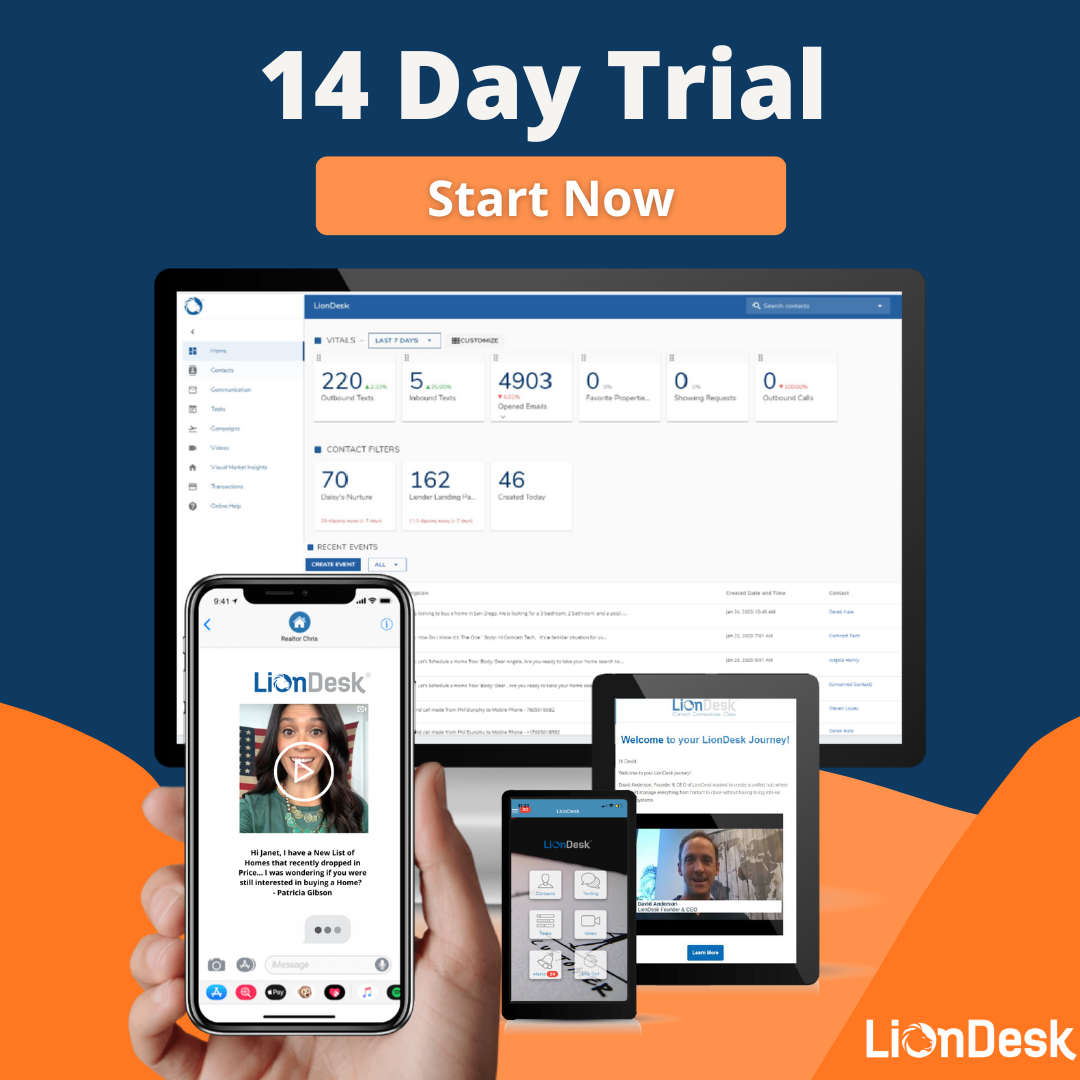If you’re using a CRM or marketing system to send emails, you likely wonder why some of your emails end up in Spam folders. Spam is a tricky, and ever-changing field. The most significant change recently being Gmail’s DMARC update.
In this post, we will take you through these new updates, the effect they will have on email sends, and what you can do to make sure your emails make it to the forefront of your user’s inbox.
What is DMARC?
DMARC (or Domain-based Message Authentication, Reporting and Conformance) is “an email authentication, policy, and reporting protocol. It builds on the widely deployed SPF (Sender Policy Framework) and DKIM (DomainKeys identified mail) protocols, adding linkage to the author (“From:”) domain name, published policies for recipient handling of authentication failures, and reporting from receivers to senders, to improve and monitor protection of the domain from fraudulent email.” via DMARC.org.
In Layman’s Terms, DMARC standardizes and authenticates emails from the recipient’s end, and provides feedback to the original sender.
Gmail and DMARC
As of early 2020, Gmail has adopted DMARC policies more explicitly to reduce potential address spoofing of their mail domains. This means that if you are currently sending emails from a CRM or Marketing Automation System using your @gmail.com email address, you will end up in Spam.
Keep in mind, Gmail is not the first to do this. In fact, it is in good company. Yahoo and AOL have been embracing DMARC strictly for some time now. Therefore, even if you’re sending from an address other than those three, (such as Outlook.com, or ProtonMail) your time may be limited.
What can you do to stay out of Spam?
As real estate agents, many of us do use our personal email addresses, so this can get a little tricky. If you work for a larger firm with a domain that you can authenticate and use, then updating your sending email is an easy fix. But if you don’t, it can seem like you don’t have many options. We’re here to tell you that you do, and it’s actually pretty inexpensive.
While you should build your own website (and we’ll address that on a different blog post some other day) you don’t need to build out an entire site for this, all you need is ownership of the domain.
1. Buy Your Domain
For the simplest, most straightforward process, we recommend hover.com. Hover is an easy and inexpensive way to buy a domain, and it offers email forwarding, which we’ll get to in a bit!
Let’s say your name is Randall, you can search for RealEstateRandall.com – it’s punchy and easy to remember.
All I’ve done is typed it into the Hover search bar, and I can see my options and prices:
Most non-competitive sites start at $12.99 per year. You’ll want to keep it short, but make it specific enough that it won’t cost a fortune or be unavailable.
Once you buy it, you own it and you can set up auto-renew each year. Small price to pay for email deliverability, and you can create your very own website when you’re ready.
Bonus Tip: Your email list is as crucial as it is your email. If you obtain your email list illegally (buying leads, scraping the internet or LinkedIn, etc.) you will not only be at risk of heavy fines, but you will also damage your email deliverability.
See more email deliverability tips in our blog post here.
2.Verify Your Domain
Now that you have a new email address you’ll want to update it in your Marketing Automation System or CRM. Most CRM or Marketing Automation Systems will have you update your Domain.
For example, here is how we verify email addresses, and therefore domains, in LionDesk:
1. Click on your name and select “Profile”.
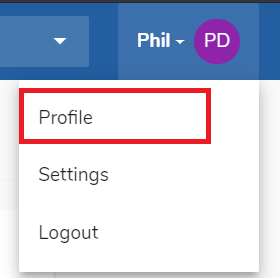
2. Click on the Email field and update the email address.
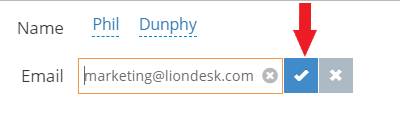
3. Verify the new email address.
You will receive the following notification. If you do not validate the new email address within 1 hour, it will revert back to the original email address.
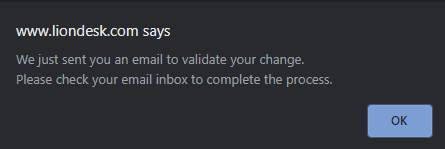
Keep in mind, each CRM and Marketing Automation System is different, but you only have to go through these steps once and you’re all set to send from this email with no delays!
3. Set up Email Forwarding
We get it. You’re settled into your personal email account and don’t want to move everything over to a new inbox, and you don’t have to! With Hover, you can set up email forwarding for around $5 per year. Once you own the domain, you go in, come up with a name to go below the @ on your email domain (We like your first name, hello@, or info@) and set up forwarding to your Gmail or other personal email!
Now, you can send emails from info@realestaterandall.com, and it will automatically forward any replies to realestaterandall@gmail.com.
In Closing-
Change is scary, but the solution to this particular change is so simple it can be done in one day. We hope this was helpful in ensuring that your email ends up at the top of the inbox.
For more tips on email deliverability overall , be sure to read our latest blog.
Email Deliverability: How to Ensure Your Emails Make it to the Inbox