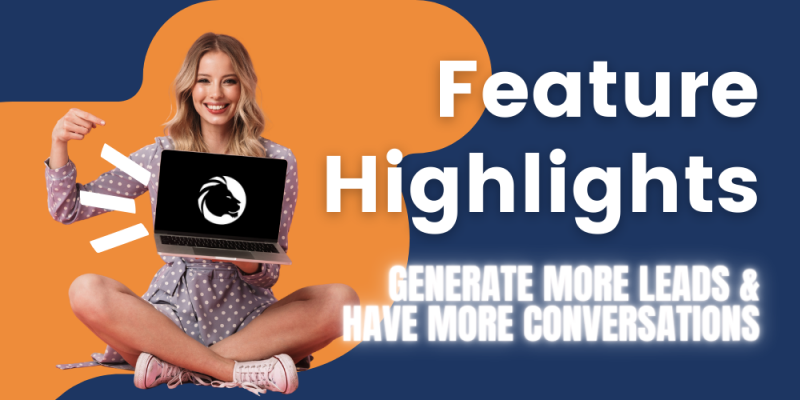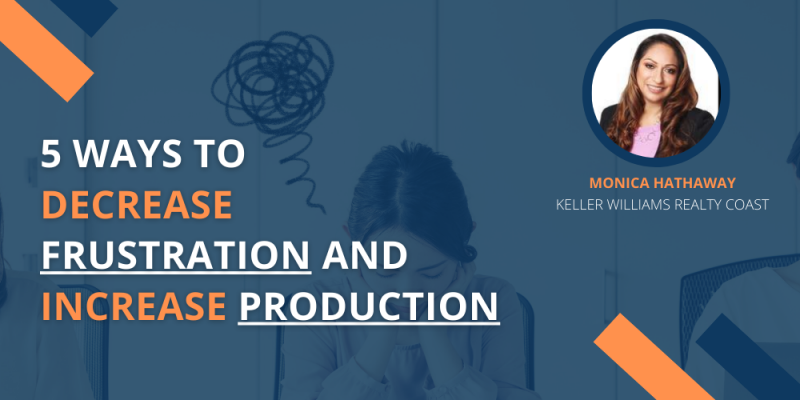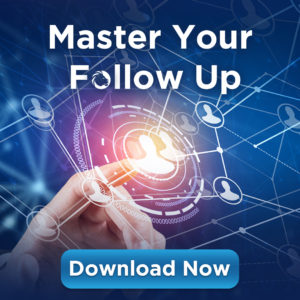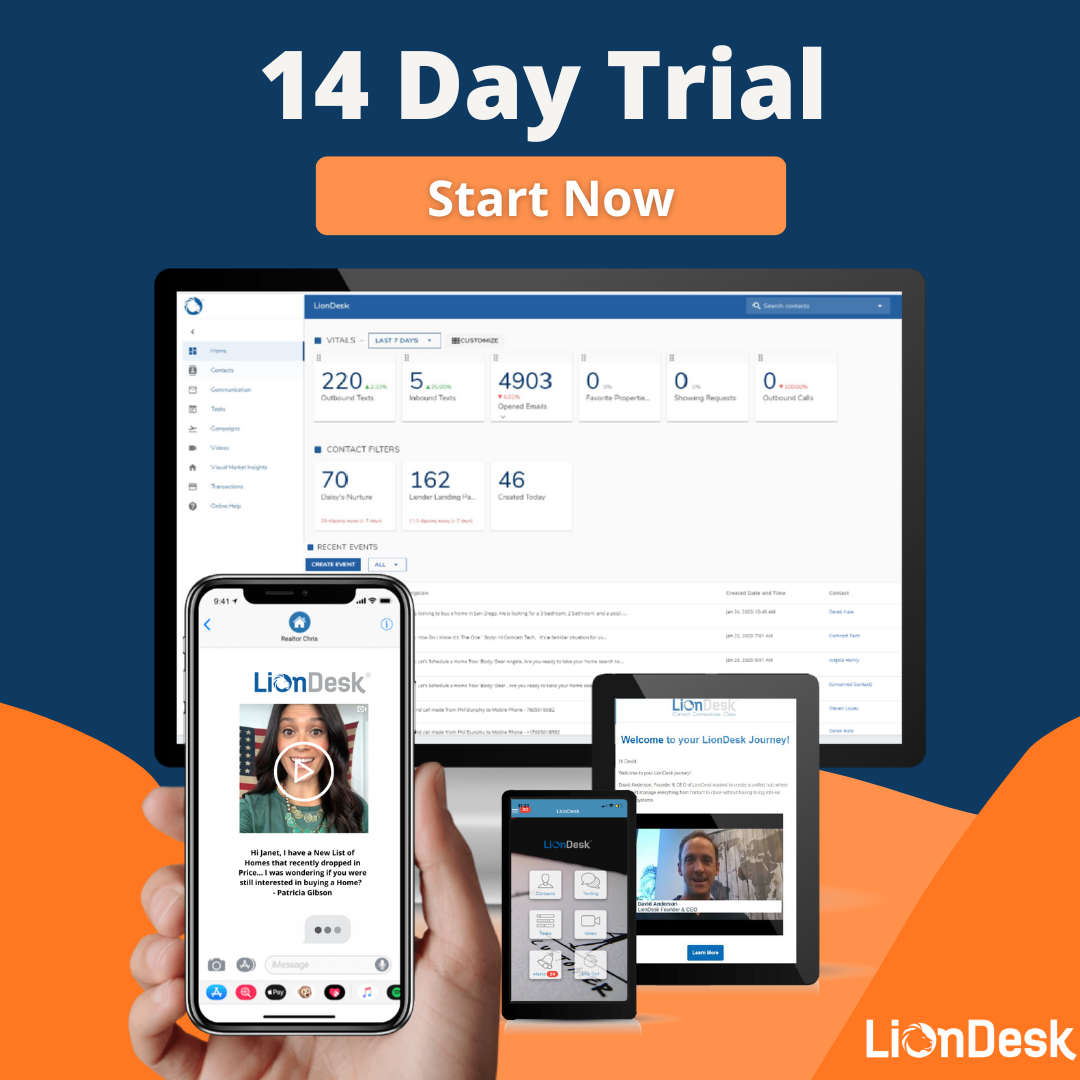STEP 1: SET UP YOUR PROFILE
One of the most important things you can do for your LionDesk account is to complete your profile.
This is where you upload your picture or logo, add your website link and customize your email signature. Completing your profile saves you a ton of time when creating emails and texts.
STEP 2: ORGANIZE CSV & UPLOAD CONTACTS
The first step to engage your leads is to upload your contacts. For this first upload, let’s start with 25-100 contacts. Most agents start with recent open house leads, past clients or old leads they want to re-engage.
Before you upload you’ll want to organize the contacts in a CSV file.
LionDesk allows you to upload 1,000 contacts at a time and include up to 26 columns (including custom fields!)
This video covers how to organize your CSV file:
Here is a CSV file with sample data to add your contacts to. Here are some quick tips:
- Add yourself as a contact (great for testing emails/texts)
- Separate first name from last name (allows “Hi [name]” personalization in emails and texts)
- Delete any duplicates and fix misspellings in CSV
- Add tags and custom fields in CSV before uploading (ex: buyer, seller, past client, etc)
Now let’s upload your contacts: Upload directly in LionDesk
How to Import Contacts (Including Google) Click here for detailed instructions
STEP 3: SEND BULK EMAILS
By now you should have completed your profile and uploaded 25-100+ contacts so that you can send your email to a group all at once.
Now let’s send out a bulk email. You can send up to 100 emails during the trial.
This video covers how to send a bulk email:
- Filter and choose the contacts you want to email. (For example old leads)
- Click the (X) drop down and choose to send bulk email
- Type your message (including merge contact for first name and your email signature)
SEND!
Here’s a message that many people have had success with:
“Hi [Name},
Hope you’re having a great (season)! Are you still interested in (buying, selling, getting a loan, etc.)?
I’m always here to help.
[email signature]”
Sending a Bulk Email Click here for the step-by-step article.
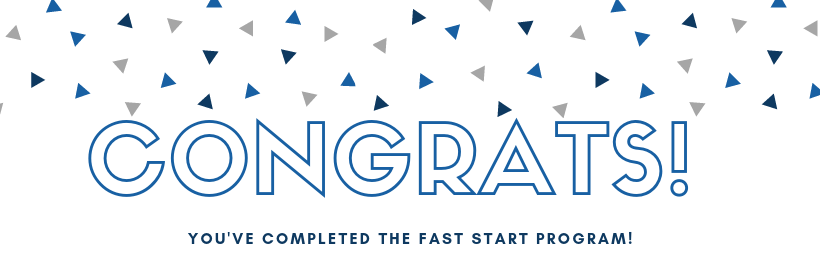
When you’re ready to take it to the next level let’s create an auto drip campaign.
There are three steps:
1. Create the content templates
2. Create the campaign flow
3. Add contacts to the campaign
These videos cover each step:
1. HOW TO CREATE TEMPLATE FOR AUTO DRIP CAMPAIGN
2. HOW TO CREATE AUTO DRIP CAMPAIGN
3. HOW TO ADD CONTACTS TO DRIP CAMPAIGN
Creating an Autopilot Drip Campaigns Click here for step-by-step article
When you’re ready to send VIDEO emails and texts here are the training videos:
HOW TO SEND A VIDEO EMAIL
HOW TO SEND A VIDEO TEXT
Here are Helpful Links Including Article pages for Key Tasks:
- How to Send a Video Email/Text
- How to Create a Task Reminder
- How to Import Contacts (Including Google)
- Sample CSV File
- Private Facebook Group
- Register for a Webinar Training
If at any point you get stuck, we’re here to help via Phone 760-501-8582, Email support@liondesk.com, and LiveChat Mon-Fri 7am – 5pm PT.